8 easy ways to make the Internet safer for your kids
Online can be a dangerous place for kids. Explicit content, predators, and harassment and bullying are just some of the dangers that kids can be exposed to. But with a bit of know-how, the internet can be safe, fun, and educational for kids. Here are some quick things you can do to help keep your…
Online can be a dangerous place for kids. Explicit content, predators, and harassment and bullying are just some of the dangers that kids can be exposed to.
But with a bit of know-how, the internet can be safe, fun, and educational for kids. Here are some quick things you can do to help keep your kids out of harm’s way.
1. Download parental control apps
There is a plethora of apps to keep kids safe online. Two commonly used ones are Qustodio and Bark. Qustodio is often cited as being one of the best because it offers features like web filtering, app blocking, screen time limits, and detailed activity reports.
Bark excels in monitoring social media and online interactions. It uses AI to scan for signs of cyberbullying, online predators and other dangerous content, sending real-time alerts to parents. For that reason, it’s considered an excellent parental control app for teens.
2. Set up Microsoft Family Safety
Microsoft Family Safety gets a special mention being the parental control that a lot of users of Microsoft 365 will turn to. It allows you to set screen time limits and apply content filters.
The content filters block inappropriate apps and games and limit browsing to kid-friendly websites using Microsoft Edge. It also allows you to view activity reports and to track the location of family members.
3. Have a discussion about online safety
Parental controls are helpful but they’re not a first line of defense against online dangers, that’s your child! Be sure that your child knows the dangers of making friends online, including sharing information about themselves and any images, so that they are well versed in how to protect themselves against online predators.

Pexels: Fernando Arcos
4. Have a supervised device-time rule
If you’re worried about what your kids are doing when you can’t see them, try mandating a compulsory supervision rule for when kids are using their devices, which essentially means they can only do so in common family areas of the home like the living room. That way you can look over their shoulders and ensure they’re not accessing inappropriate content, and you can quiz them about anyone they’re communicating with online.
5. Download the YouTube Kids app
Chances are your kids are going to be spending a lot of time on YouTube. YouTube Kids is a free app built to provide safe video content for kids under 12. Parents can decide what content to make available to their children. They can either take full control and approve content themselves, or they can choose from categories that contain content suitable for specific age groups.
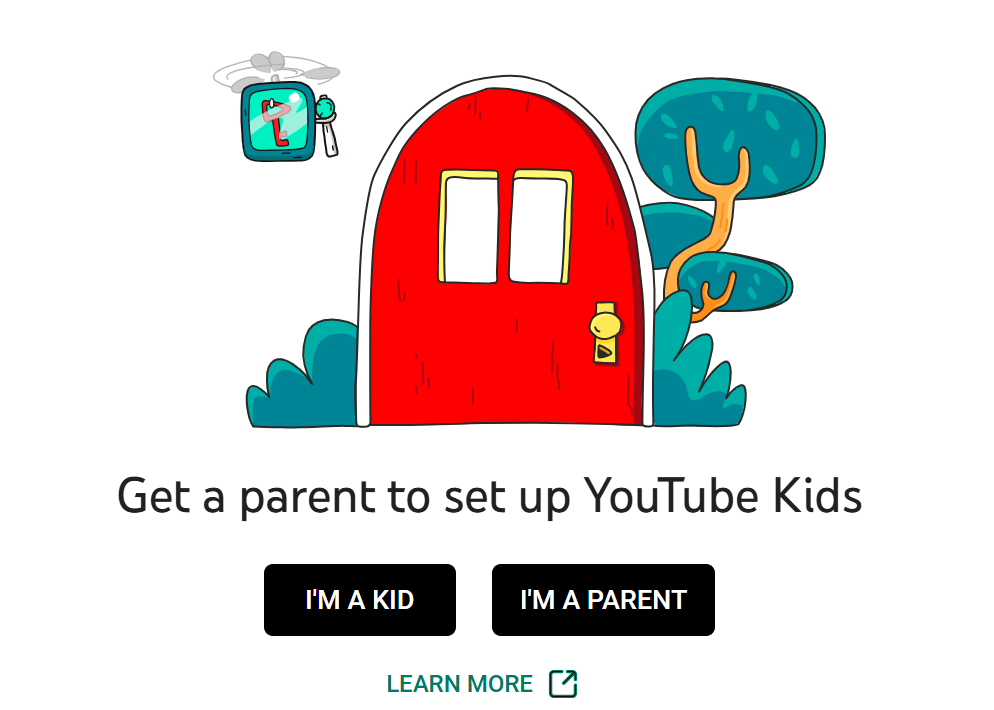
Dominic Bayley / Foundry
6. Have reliable antivirus software running
Hackers are indiscriminate and will infect a PC with malware no matter who the user is. To prevent your child from unknowingly visiting websites with malware or downloading malicious files, you should always have antivirus software running in the background. We review antivirus software at PCWorld, so be sure to check out our current top recommendations.
7. Instigate a device curfew
This is an easy way to limit your kids’ online time and to stop them using devices when they’re unsupervised. The curfew should be a strict hour of the evening, say every night at 8pm, so your kids know what’s expected of them. A good way to uphold a curfew is to ask for devices to be handed in for charging, so that they can’t be used from that time onwards until the next day.

Pexels: Karolina Grabowska
8. Turn on your browser’s safe browsing mode
If your browser has a safe browser mode built-in, you should use it. If you’ve subscribed to an antivirus program like Norton 360 Deluxe, you will probably have access to another safe browser built by the antivirus company, so you should ensure this is switched on to prevent kids accessing inappropriate or malicious websites.

